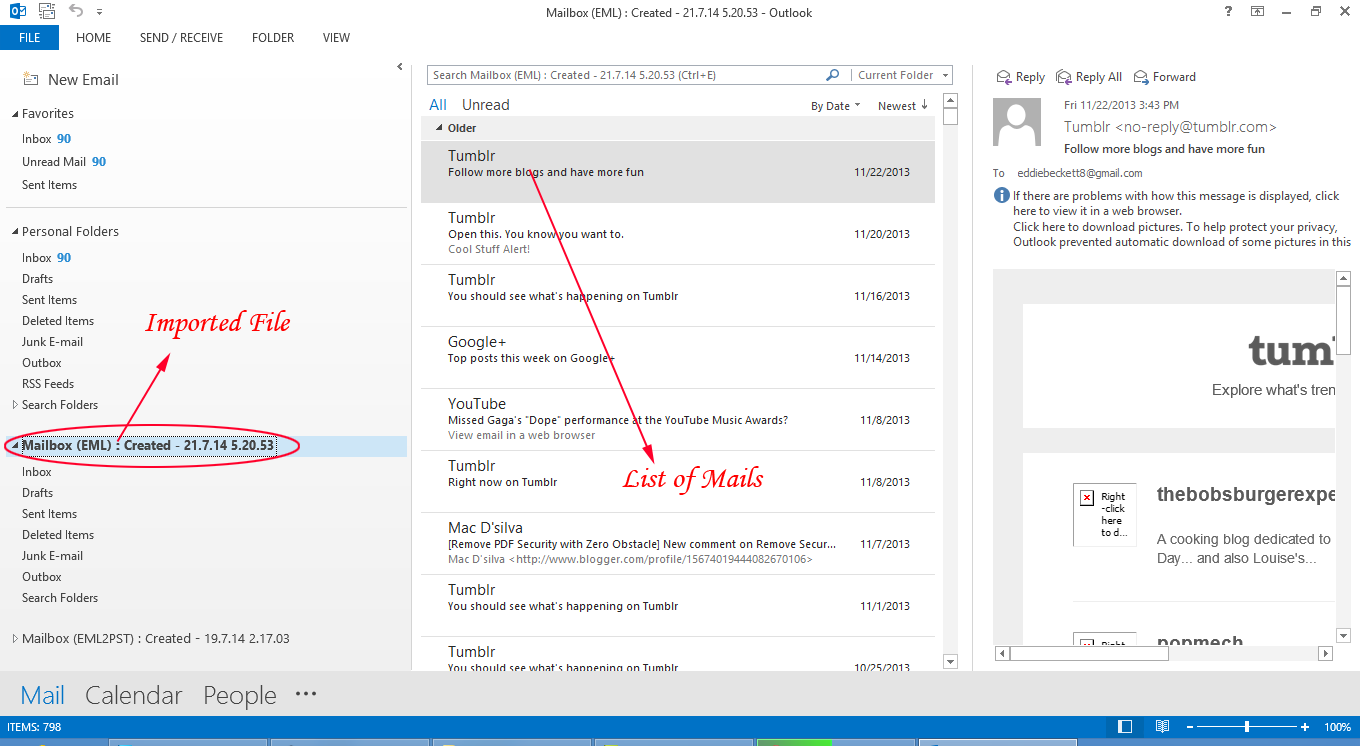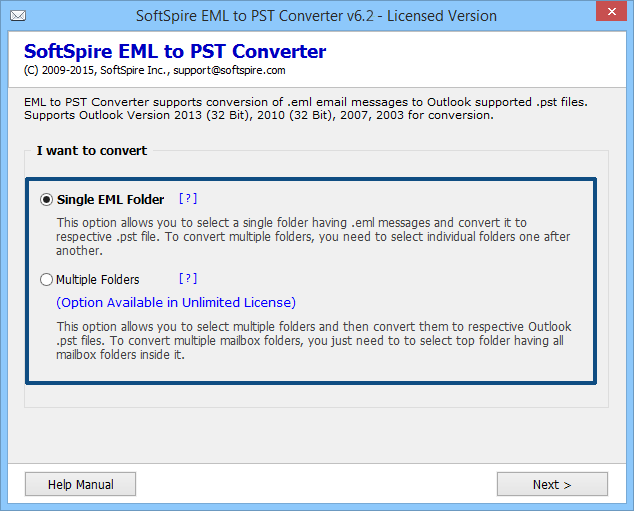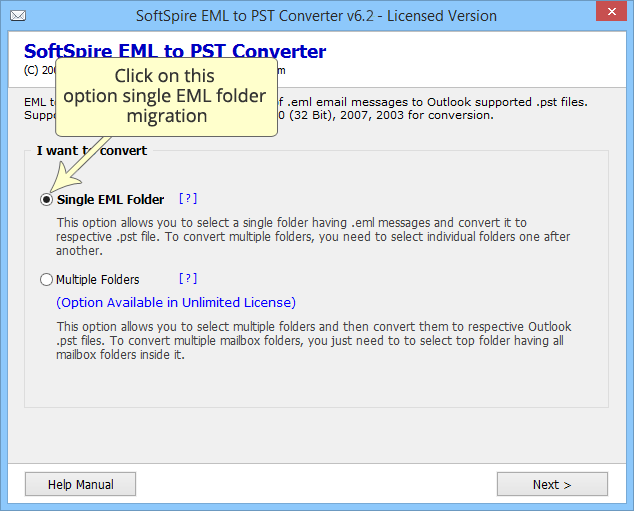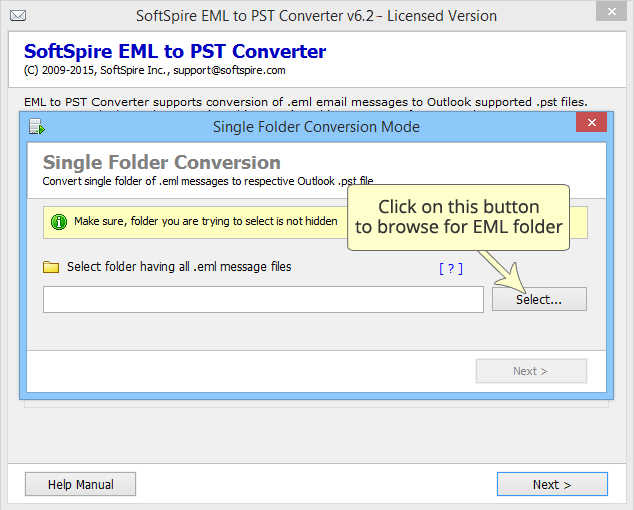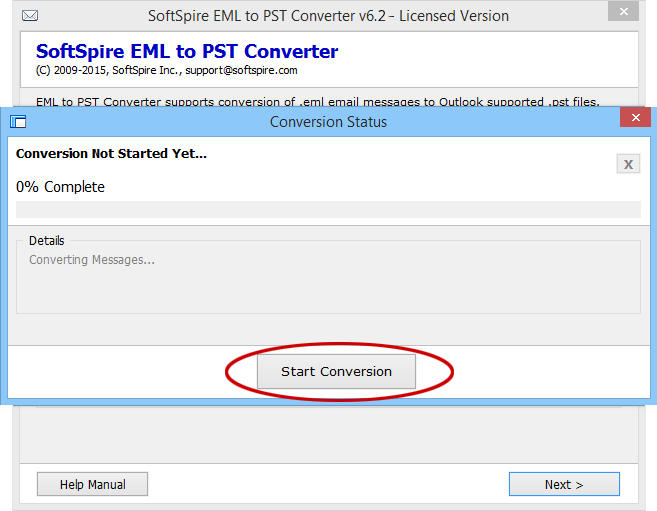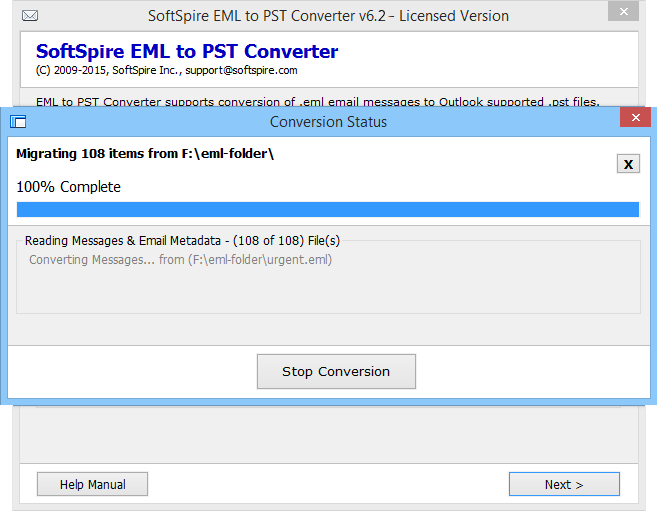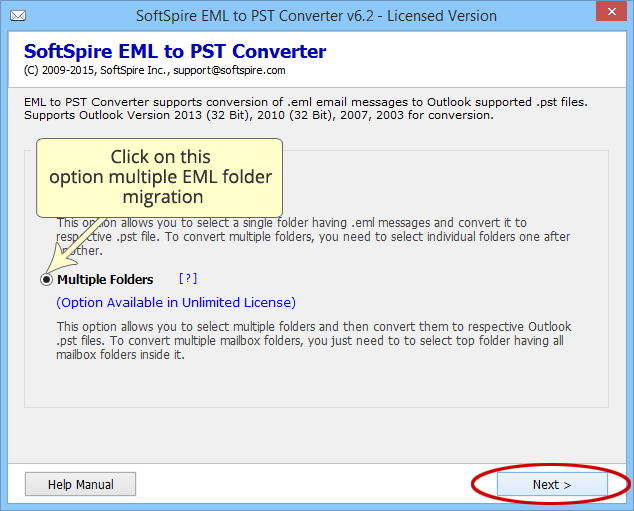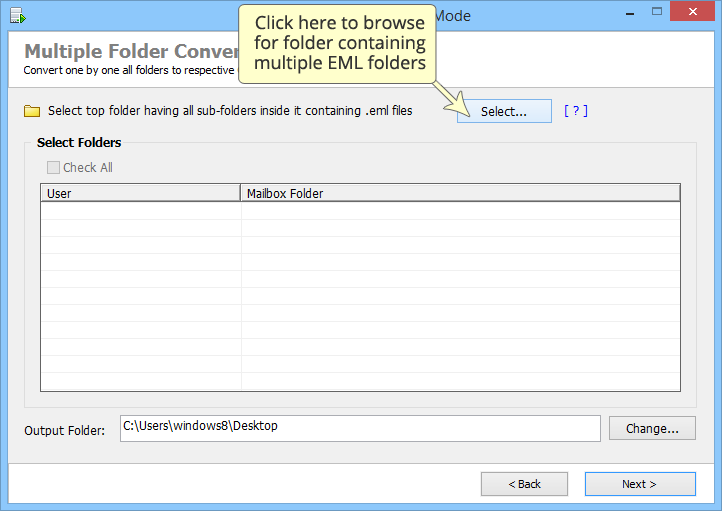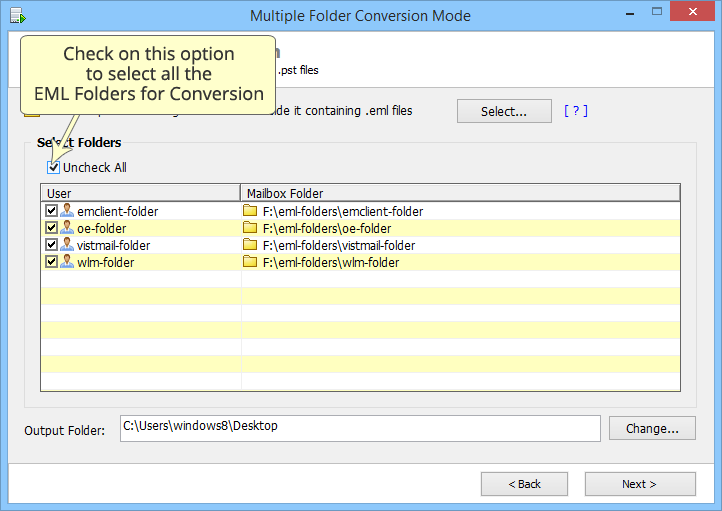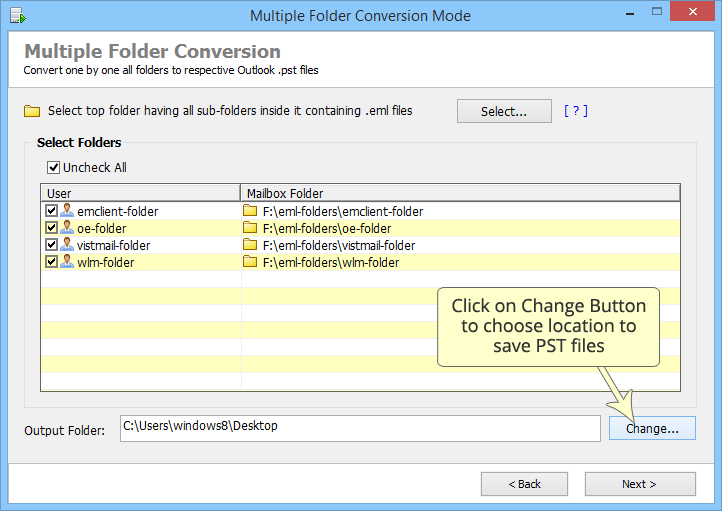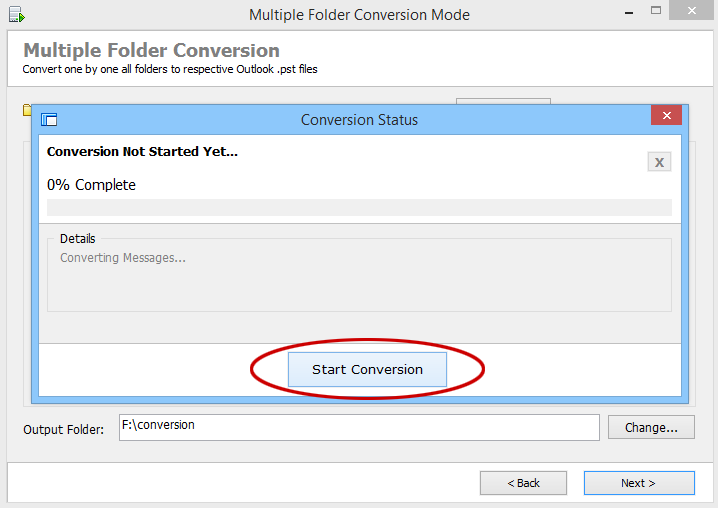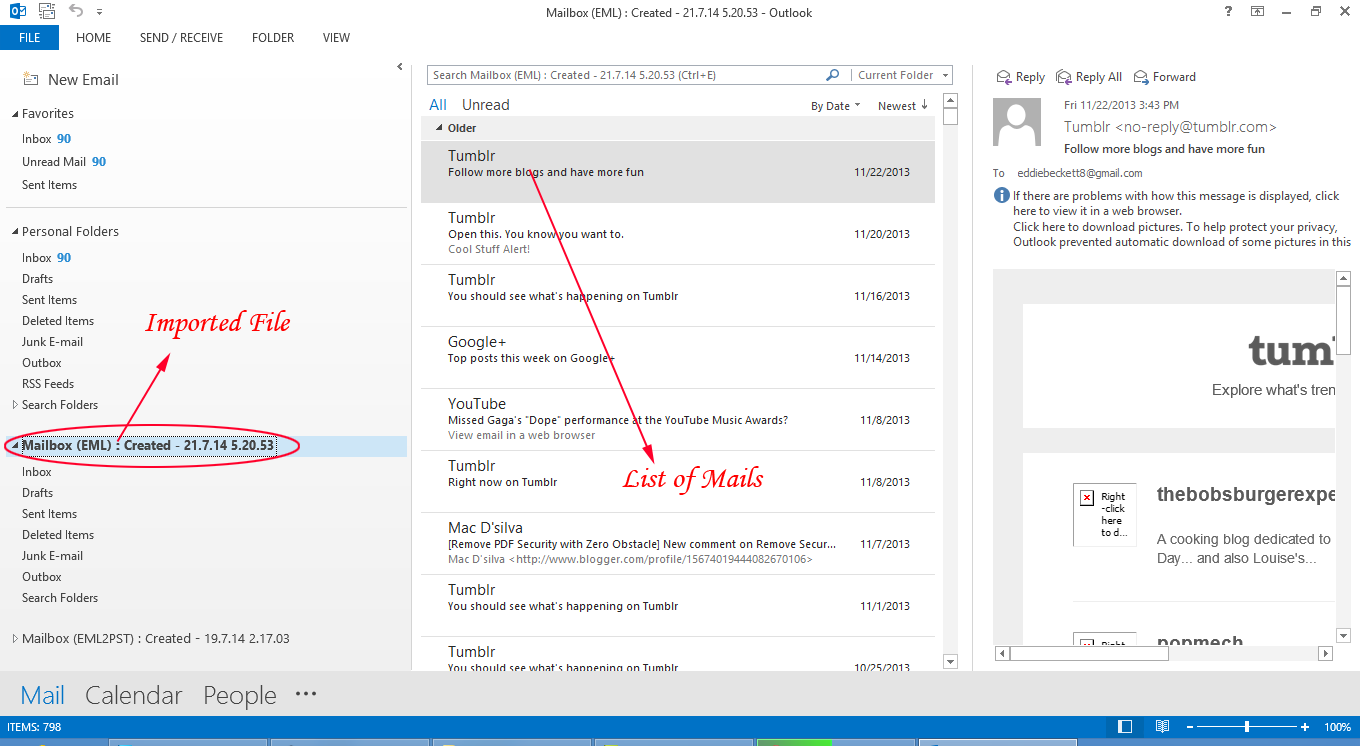Launch the software in your machine from: Start » Programs » EML to PST Converter » EML to PST Converter.
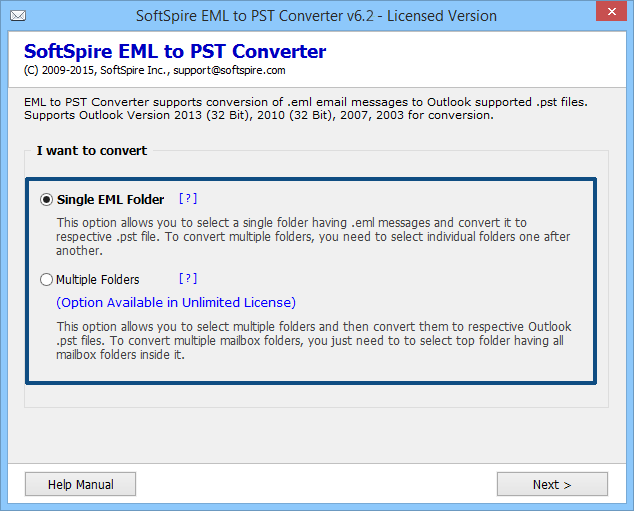
There are 2 conversion options provided the software, which are as follow:
- Single EML Folder: For migrating a single EML folder into PST, choose this option. The tool will save all the EML files in a single PST
- Multiple Folders: For migrating multiple EML folders into Outlook, choose this option. The tool will save all the EML folders in separate PST file.
Steps for Single EML Folder Migration
Choose Single EML Folder & Click Next
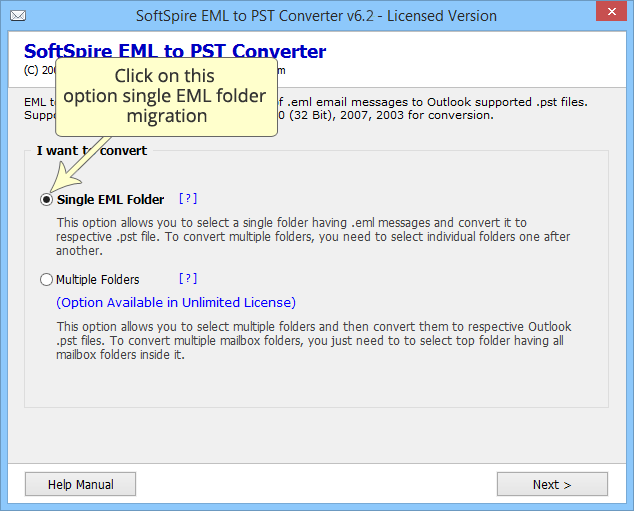
Click on Select & browse for the EML folder, select the folder, Click OK & then Click Next
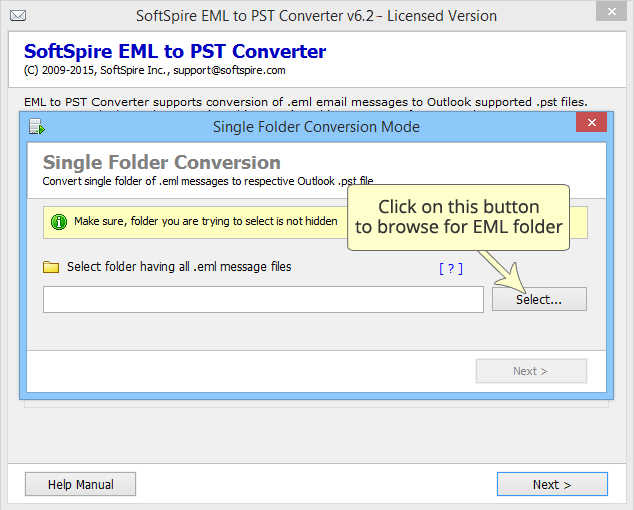
Click on Start Migration, choose location to save the migrated files, after that the migration will begin
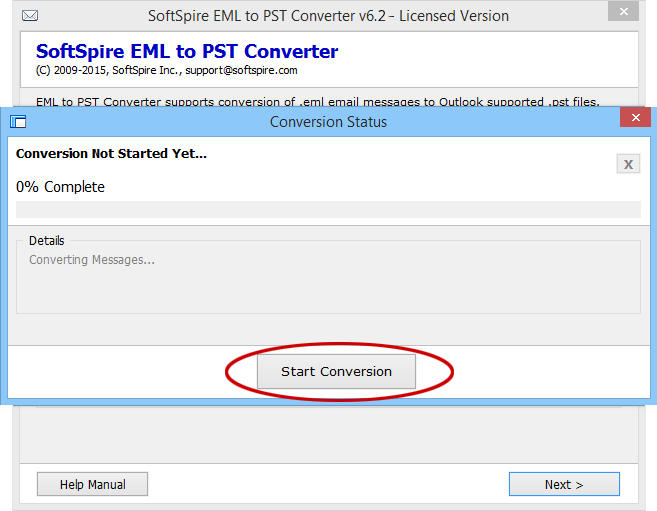
When complete, the result will show 100% complete
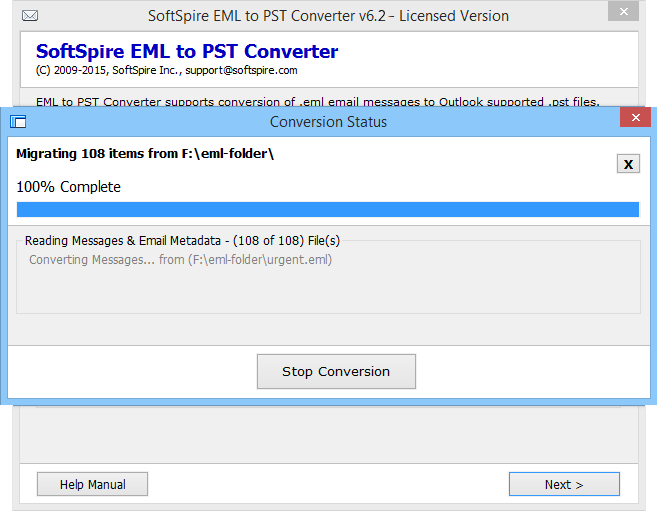
Steps for Multiple Folders Migration
Choose Multiple Folder & Click Next
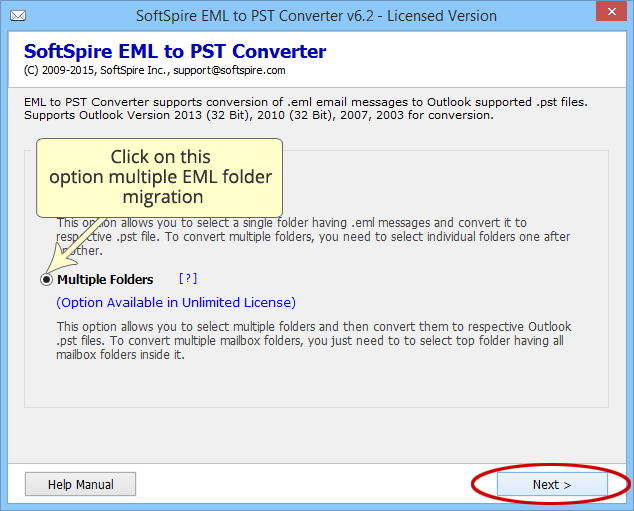
Click on Select & browse for the top folder containing multiple EML folders, select the folder, Click OK & then Click Next
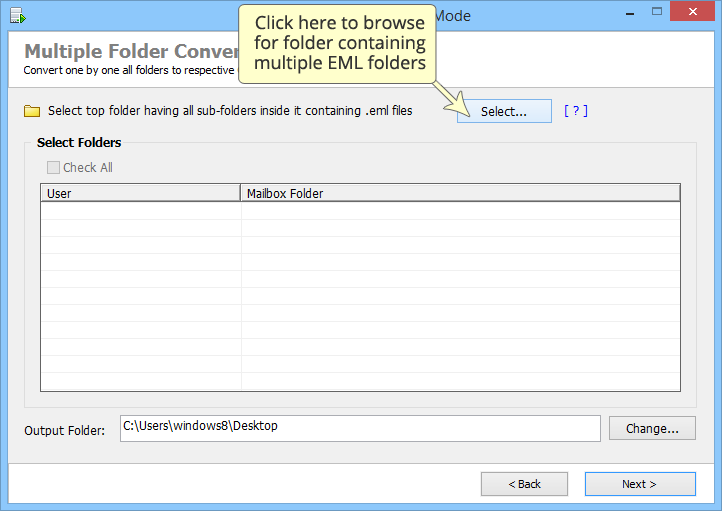
Software list the selected EML folder, tick on Check All option to select all the files for migration. Deselect the folder you do not want to migrate.
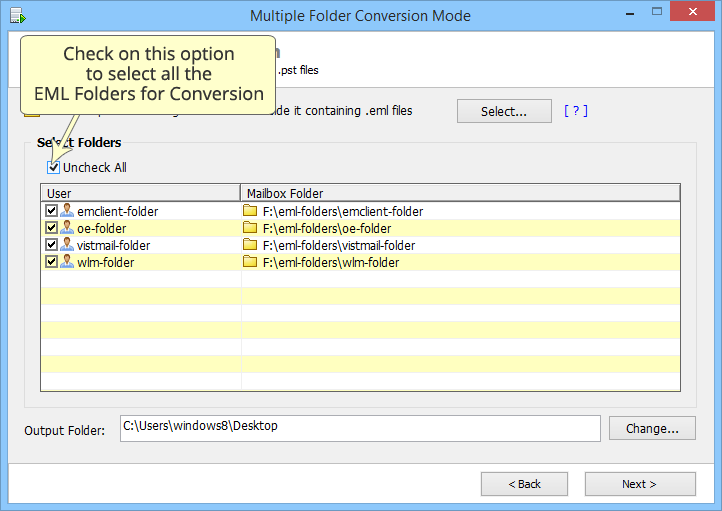
Click "Change" button to choose a location to save the migrated files
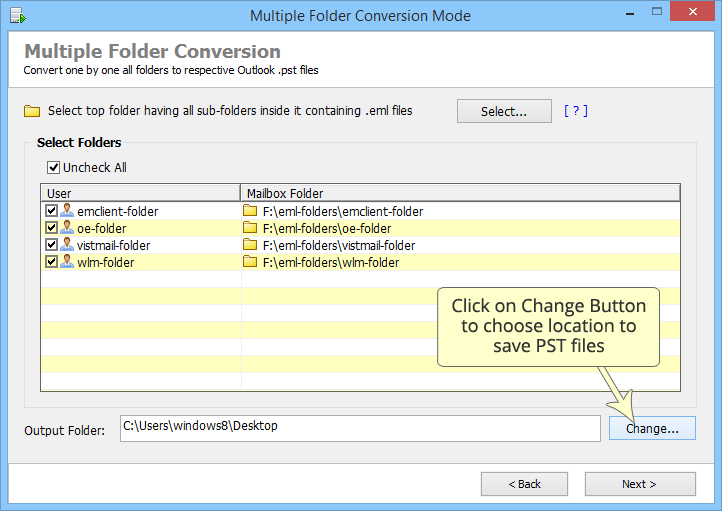
Click on Start Migration, choose location to save the migrated files, after that the migration will begin
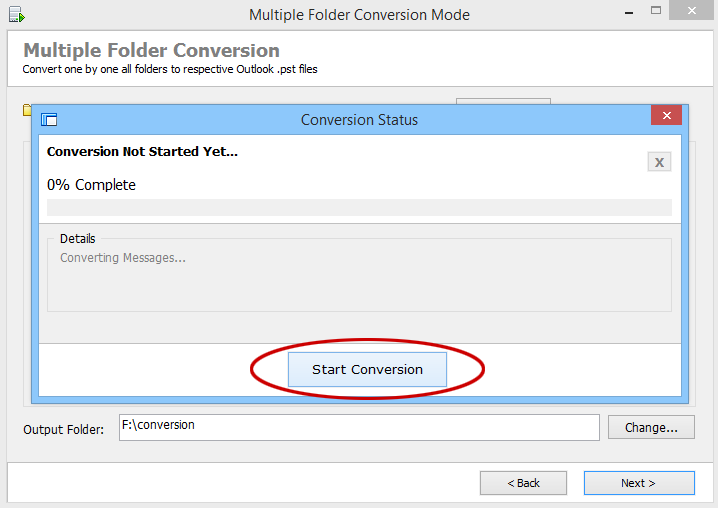
When complete, you will be shown this message
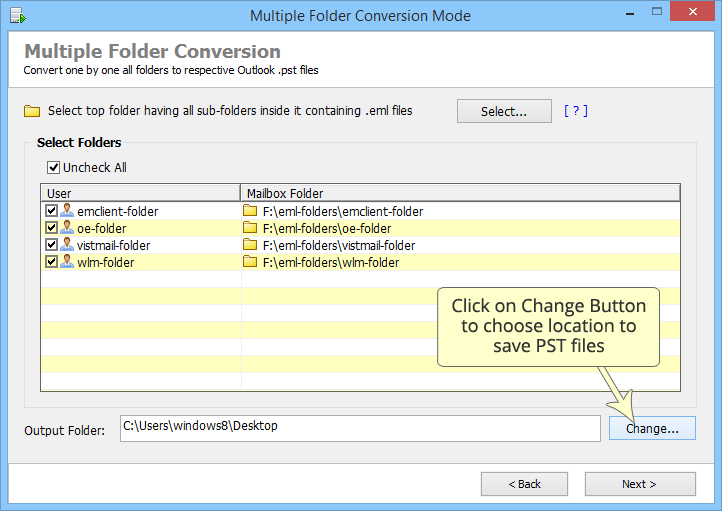
Open PST in MS Outlook
Open MS Outlook go to File » Open » Open Data File, to browse & import the converted PST.